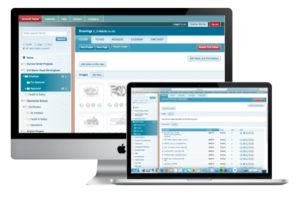Summary of New Features – 2017
Download All the Files in a Folder – NOTE these features needs to be enabled – See How
Download All the Files in a Folder
Users frequently wish to download all of the files within a folder this option lets you select all the files, or just a selection, then download them as one zip file. See Video
Move and Copy Files or Entire folders
Move Files from One Folder to Another
Sometimes users may upload a file(s) into the wrong folder. The move feature allows users to move individual files or groups of files from one folder to another. Simply click on the checkbox next to each file and select Move from the action drop-down that appears. See Video
Copy Files from One Folder to Another
Copy files from one folder to another. Copy (static) copies the file(s) as they are now to the folder of your choice. Copy (dynamic) copies the files to the folder of your choice but maintains a link to the original file, so that if the original is updated the dynamic copy will be changed too. Simply click on the checkbox next to each file and select Copy(static) or copy (dynamic) from the action drop-down that appears. See Video
Move an Entire Folder
You may wish to move an entire folder, either to another subfolder or parent folder or to make it a top level folder. Simply click on the folder you want to move, then click on the Edit Notes And Permissions button (located toward the top right hand corner of the screen) the second box from the top is entitled “parent folder” click in that box and select a new parent or (scroll to the top) and select top level folder.
Using Smart Add and the Drawing Register
What is Smart Add?
If you add a file with exactly the same file name as a previous version, the system will automatically increment the version number. Smart Add uses intelligent matching, to assess the likelihood that a new file, might be a newer version of an old one. For example it will recognise that document 1234-999[B]-Ground Floor .pdf is probably a newer version of 1234-999[A]-Ground Floor .pdf, and it will give you the option to update (match) them or not. See Video.
Automatic Drawing Register and Issue sheets
The system now automatically produces an issue sheet for the current (and all previous) issues of documents. If users use the notify function to inform users (usually called the distribution list) that new content has been added, those users will receive an email containing a link to the new files and a link to the drawing register that is now automatically produced. Or this can be accessed at any time by clicking on the issue sheet button. See video
Share Entire Folders or Individual Files – NOTE this feature needs to be enabled – See How
Share folders
The share button in the top right-hand corner of any folder (visible only to system administrators) both adds a new user to your system and gives them view only permission to the current folder in one go See Video
Share individual files
Once enabled, the share file icon allows individual files to be shared with anyone by email. the person you’re sharing the file with does not need to be user on your system,they will receive an email enabling them to download the individual file only without having to login. See Video
Multiple Data Rooms
Need More than One Data Room?
Collabor8online allows you to manage multiple projects within one account however, managing different teams, with different permissions across multiple projects can be confusing. We have therefore produced a multi-company version allowing up to 10 different accounts (projects) to be managed by the same system admin or admin tours Read More and Video
Experiencing problems with any of the above? Some of these features are browser dependent and/or need Flash installed. We recommend Chrome or Mozilla Firefox. PLEASE note we do not recommend Internet Explorer and whilst most versions are supported, earlier versions are not. If you are still experiencing difficulties please contact our support team here
Call 020 3369 6491
Collabor8online is UK based for support, admin and development.
To contact our development & support team directly: Manchester 0161 820 1642
Sales sales@collabor8online.co.uk
Support support@collabor8online.co.uk
Accounts admin@collabor8online.co.uk